
What is it?
Williams is proud to offer Switchboard, a virtual space for alumni, students, faculty, staff and parents that thrives on the trust and generosity of the Williams community. It helps facilitate the informal everyday connections fueled by a shared experience and understanding of what it means to have lived and learned in the Purple Valley.
Switchboard allows Williams people to ASK for and OFFER tangible or intangible things to other Ephs, no matter where they are in the world. Imagine Craigslist but less creepy because it’s specific to the Williams network (alumni, students, parents, faculty, staff) as opposed to everyone anywhere. Your post can reach Ephs anywhere (and knowing Williams people, that could be literally anywhere).
How do I join?
Williams Alumni and Parents
Sign up with your preferred email address or connect via Facebook, Twitter or Google account. We’ll verify your affiliation with Williams, and then you can start connecting!
Alumni who use their @alumni.williams.edu (2000 and older) or @williams.edu (2001 and younger) email forwarding address will be automatically approved.
- Visit the Williams Switchboard site: https://williams.switchboardhq.com/
 Questions? Need help?
Questions? Need help?
- Read the Frequently Asked Questions
- Can’t find your answer? Contact Switchboard for technical related issues by clicking here.
- For all other inquiries please email the Office of Alumni Relations at [email protected] or call (413) 597-4151.
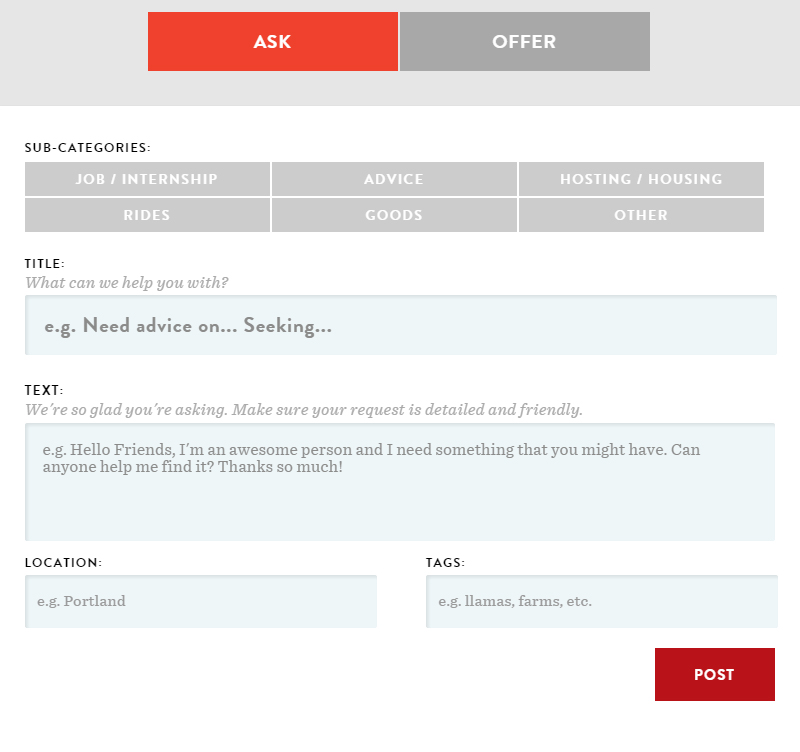


Megamenu Social